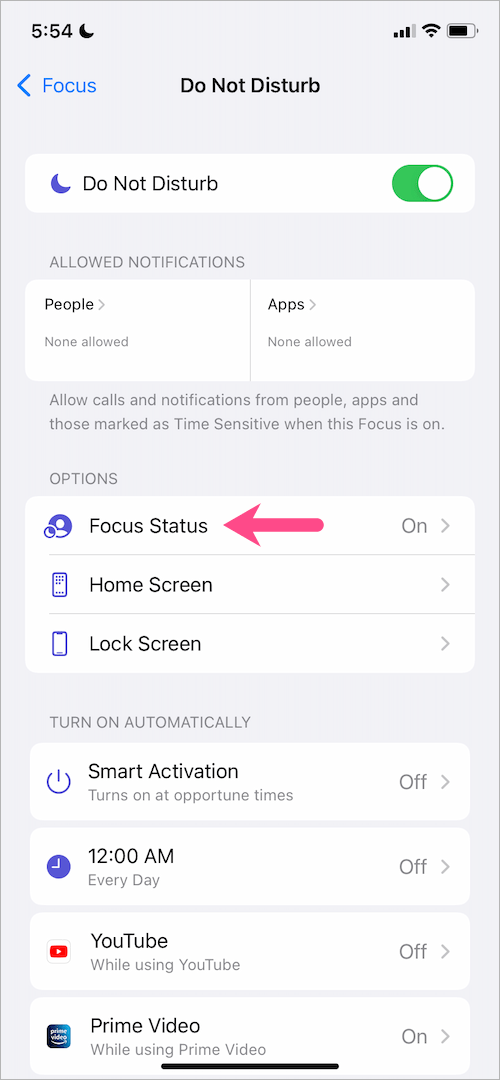With iOS 15 and iPadOS 15, Apple introduced Focus Mode that helps you get focused on a specific task or activity like driving, work, sleep, or reading.
During this time, Focus Mode will minimize distractions by restricting notifications and alerts.
To let others know that you’ve silenced notifications, Apple allows you to share your Focus status with certain contacts. You can also customise which people can see this information.
It lets others know that you’re busy
The Share Focus Status feature on iOS lets people know when you’re busy and not available for a message. It does so by displaying a banner on the chat screen, telling them that you’re in a Focus mode and have notifications silenced. If they try to message you, they’ll see the banner and be given a choice to “Notify Anyway” if they feel that the message is important enough.
Using the Focus feature can help you stay focused on work or other tasks without being distracted by notifications or other distractions. There are preset modes like Do Not Disturb, Personal, Sleep, and Work that you can choose from. You can also create a custom mode to suit your needs.
When you enable a Focus mode, the Messages app will automatically share your Focus status with your contacts. If you don’t want Messages to share your Focus mode, just disable it in your settings.
You can only enable Focus sharing on Apple devices that have the latest version of iOS. You can do this by going to Settings > Focus and clicking the toggle for the specific Focus mode you want to share.
There are a few options for sharing your Focus mode, including allowing or blocking notifications from people and apps, connecting your Lock Screen or Home Screen, and turning this focus on automatically. You can even allow time-sensitive notifications from apps, which will let them send you a notification when they’re expecting you to be in your Focus mode.
This feature can be helpful if you want to let others know that you’re busy and not available for incoming messages, but it can also cause problems for some people. Depending on your relationship with these contacts, you may want to disable this feature for them.
If you’re unable to disable Focus Status sharing for a particular contact, the best way to do it is by opening their Messages app and tapping on their profile icon on top of the screen. Then, tap on the ‘Share Focus Status’toggle and slide it off. You’ll then be able to ignore their messages, which will prevent them from accessing the Notify Anyway option and triggering your notification block.
It lets others know that you’re not ignoring them
If you have an iPhone with iOS 15 or later, you can share your Focus status on a contact-by-contact basis. It’s a handy way to let others know that you’re busy or need to concentrate on a certain task, such as working on a personal project.
When you turn on Focus Mode, a tiny blurb appears in your Messages app whenever someone in your contacts tries to message or call you. It’s a subtle warning that they might not be able to contact you while you’re using Focus, and it offers them the option to send another message or wait for your response.
However, it’s important to note that not all apps support this feature. Currently, only Apple’s Messages app is capable of sharing Focus status on a contact-by-contact level.
Thankfully, Apple is aware of the issue and has introduced a fix. To enable this feature, you’ll need to ensure that your iPhone is running iOS 15 or higher and that the apps you want to use it with are compatible with Focus.
To share Focus on a contact-by-contact basis, simply open a conversation with that person and tap on their name or photo. Then, scroll down and look for the “Share Focus Status” toggle to enable or disable it.
This is a great way to keep other people from mistaking your Focus status for ignoring them, which can have a serious impact on social life. It also helps avoid misunderstandings and saves them from making unnecessary calls or sending messages to you.
If you’re concerned about your privacy, you can choose to share your Focus status only with a select group of people. To do so, you’ll need to open a chat with one of your friends and press their profile icon on top of the screen. Then, switch on the ’Share Focus Status’ toggle so that they can’t bypass this restriction.
It’s also possible to turn on the ’Share Focus Status’ feature for all of your contacts if you want to silence notifications from everyone. Just be sure that all of your contacts are on iOS 15 or later, and that their apps are compatible with Focus.
It lets others know that you’re not available
Apple’s Focus mode, also known as Do Not Disturb, is a great feature for keeping you focused and not distracted by messages or calls. However, it can be difficult to get used to this new way of handling notifications and alerts.
iOS 15 has some excellent features, one of which is the ability to share your Focus status with other people. But how does this work?
When you have a Focus mode activated on your iPhone, anyone that tries to text you will see a message that says you are in a Focus mode and will not be able to receive notifications from them. This can be a little annoying, but it’s a helpful way to let people know that you’re busy so they can try to contact you at a later time or wait for a response.
There’s a special notification feature called “Share Focus Status” that lets other people who use some compatible apps know when you’re in a Focus mode and not able to receive notifications. This is a little bit tricky to navigate, but it’s worth trying out if you want to avoid being interrupted during your Focus routines.
To enable this feature, you need to open the Settings app on your iPhone and tap Focus. Then, select the Focus mode you’d like to enable sharing for and tap the Share Focus Status switch.
Whenever someone opens the app that supports this feature, they’ll see a small blurb that says that you’re in a Focus mode and won’t be able to receive notifications from them. If they’re concerned about you being unavailable, they can click on a link that says “Notify Anyway” to bypass your Focus mode and send you a message.
Once you’ve enabled this feature, you can set it to run automatically, or schedule it for certain times of the day. You can even set up a specific focus mode that runs around important calendar events.
You can also share your Focus status with people that you add to your Allowed People list. But this feature only works if you’re using the Messages app on an iOS device. You’ll need to enable two-factor authentication on your account in order for this to work.
It lets others know that you’re not trying to ignore them
What does share focus status mean on an iphone?
Share focus status is a new feature on iOS 15 that lets others know that you’re busy and not trying to ignore them. This can help prevent awkward scenarios in which someone tries to get in touch with you and you silence your notifications without warning them that you’re busy.
If you have this feature enabled, a tiny blurb will appear on specific iPhone apps when other people try to contact you or send you messages. It warns them that you’ll be unavailable to respond promptly and offers them the option to bypass your Focus mode or notify you in case of urgent communication.
The warning message will also appear on the Messages app, as long as you have the feature enabled. This is useful if you have a large number of contacts that you regularly contact through the Messages app.
When you enable the Share feature, compatible apps will track when you’re in Focus and then display a notification to everyone that tries to reach you during your Focus time. This includes anyone who uses Messages on iOS.
This is a great feature to use when you’re working on an important project or a task that requires you to be on your computer. By letting other people know that you’re busy and not trying ignore them, you can keep yourself focused on what matters most.
It’s also a good way to make sure that you don’t miss out on important things that could affect your work or career. You can also choose which apps and contacts are able to send you notifications even when you’re in Focus mode.
To turn on share focus status, open the settings app and tap Focus. Next, select the Focus mode you want to share and tap the Share Focus Status switch.
You can also enable this feature for all of the different Focus modes that you’re using. This will help promote proper communication etiquette and make sure that you’re not ignoring other people when you’re trying to work on a big project.